How do I select?
You select things by using the lasso or by long-picking an item.
Using the lasso
When you use the lasso, you draw a line that encloses all the items you want to select. Only fully enclosed items are selected. For example, the lasso in Figure 1 will select the blue and red but not the green figure.
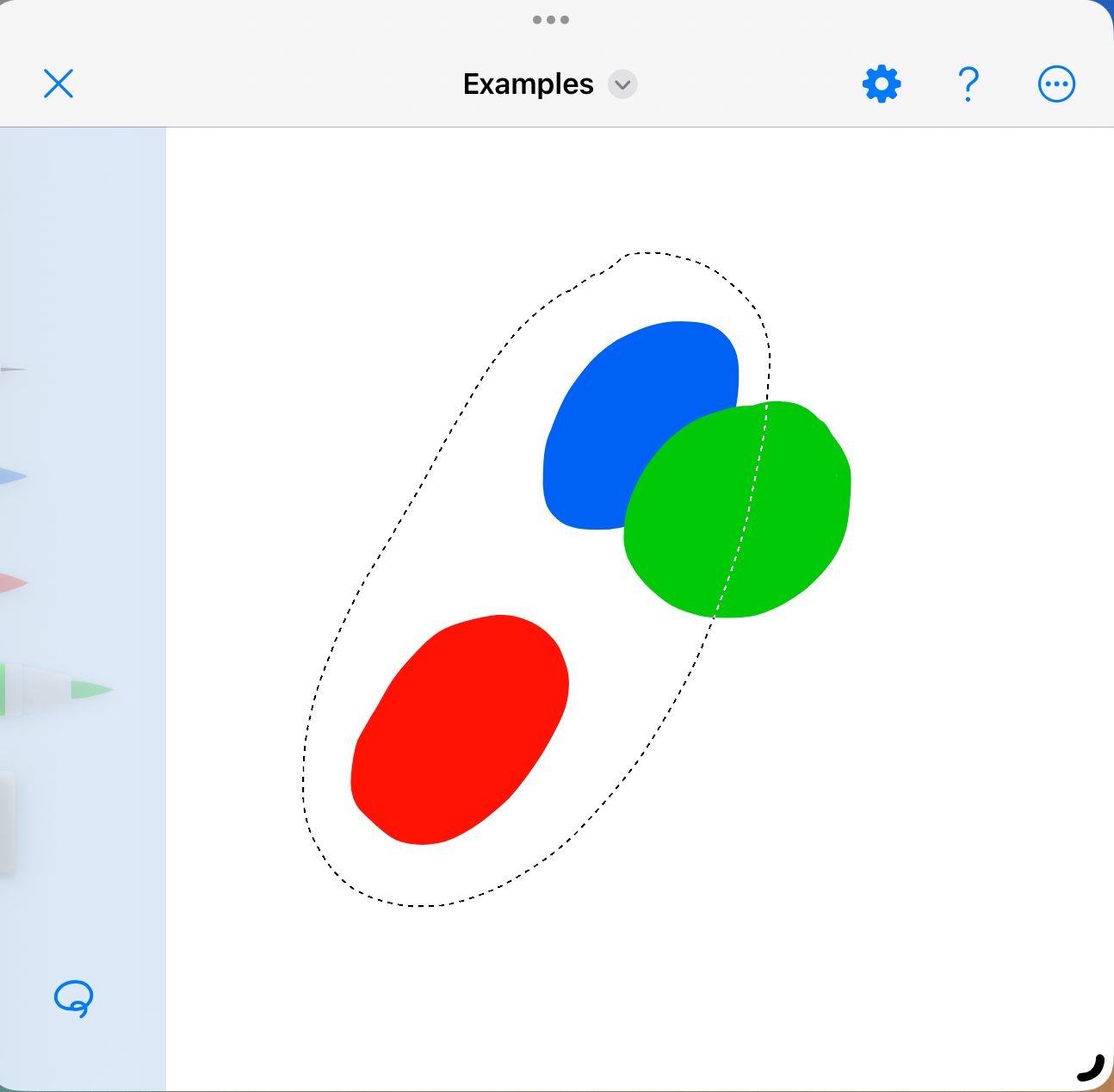
Long-pressing an item
To select an individual item, press and hold it. When selected, a frame will show around the item. You can then drag it around directly without lifting your finger or pencil.
How do I deselect?
To deselect, tap anywhere on the canvas.
Selection frame
A selection has a frame around it, as shown in Figure 3. Depending on the type of items it contains, it has different handles for transforming the selection, like rotating and scaling.
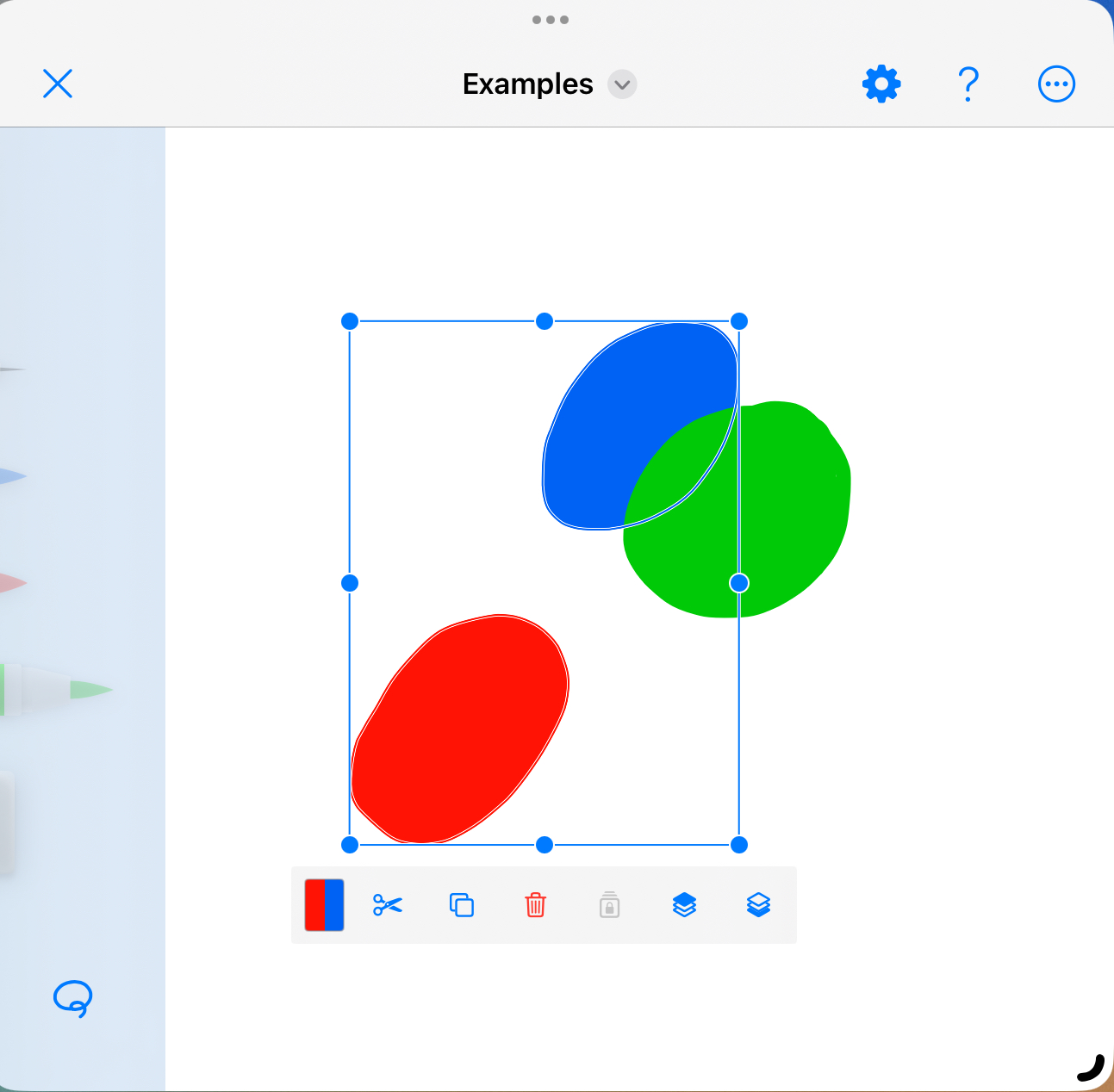
Lasso mode
If finger drawing is disabled, you can always select using a finger and draw lasso lines or long-press. If finger drawing is enabled, you'll have to activate the lasso mode by clicking the lasso list. It spans over the whole off-hand side of the screen, beneath the drawing tools. You can click anywhere on it, not just on the lasso icon, to toggle the lasso mode on or off. When the lasso mode is active, the lasso list turns blue, visible in the figures above.
Lasso quasi-mode
Instead of clicking the lasso list, you can press and hold it to enter a quasi-mode. It will remain active as long as you press the toggler.
Use the quasi-mode with two hands. While your off-hand activates the quasi-mode, the drawing hand selects and works with the selection.