How do I use background items?
This feature is currently experimental. We are still testing various ideas and would greatly appreciate any feedback.
When working with large, editable documents, it's easy to forget that you are actually "inside" an item if you zoom in far. For instance, if you erase something on top of it, you will also erase the content of the item you zoomed in on, which can be surprising.
To handle this, Mindsketch offers a feature that lets you turn an item into a Background Item. To do this, select a single item and press the lock button visible in Figure 1.
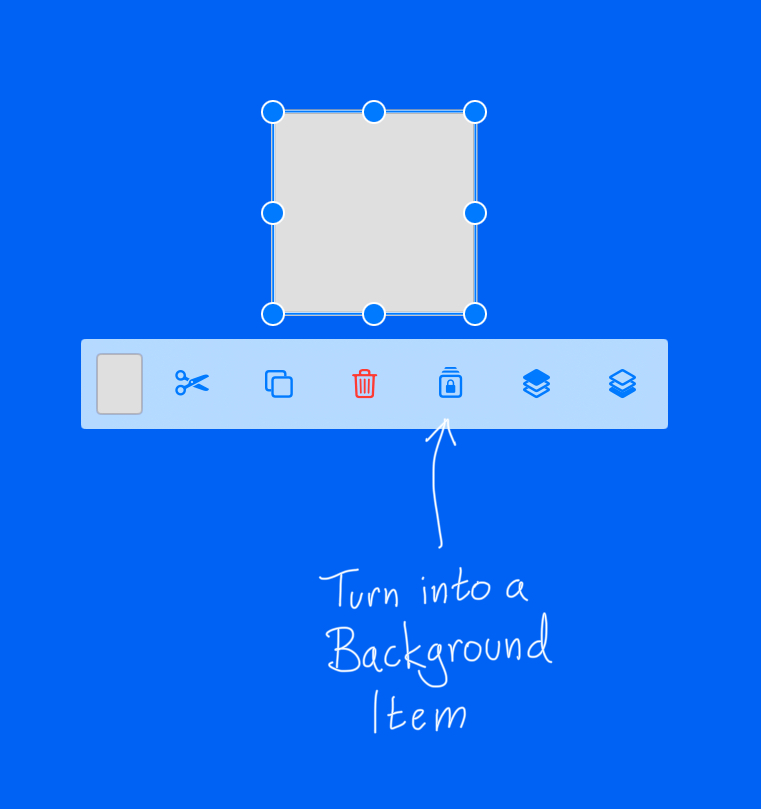
A background item can not be selected or modified, and the eraser does not affect it. The only way to interact with a background item is to unlock it by tapping the unlock button.
All items in a document are arranged from bottom to top and then displayed on the screen. If an item is behind a background item, it is locked and impossible to edit. It will appear behind a transparent layer with stripes, which you can see in Figure 2: the blue rectangle appears behind the stripes.
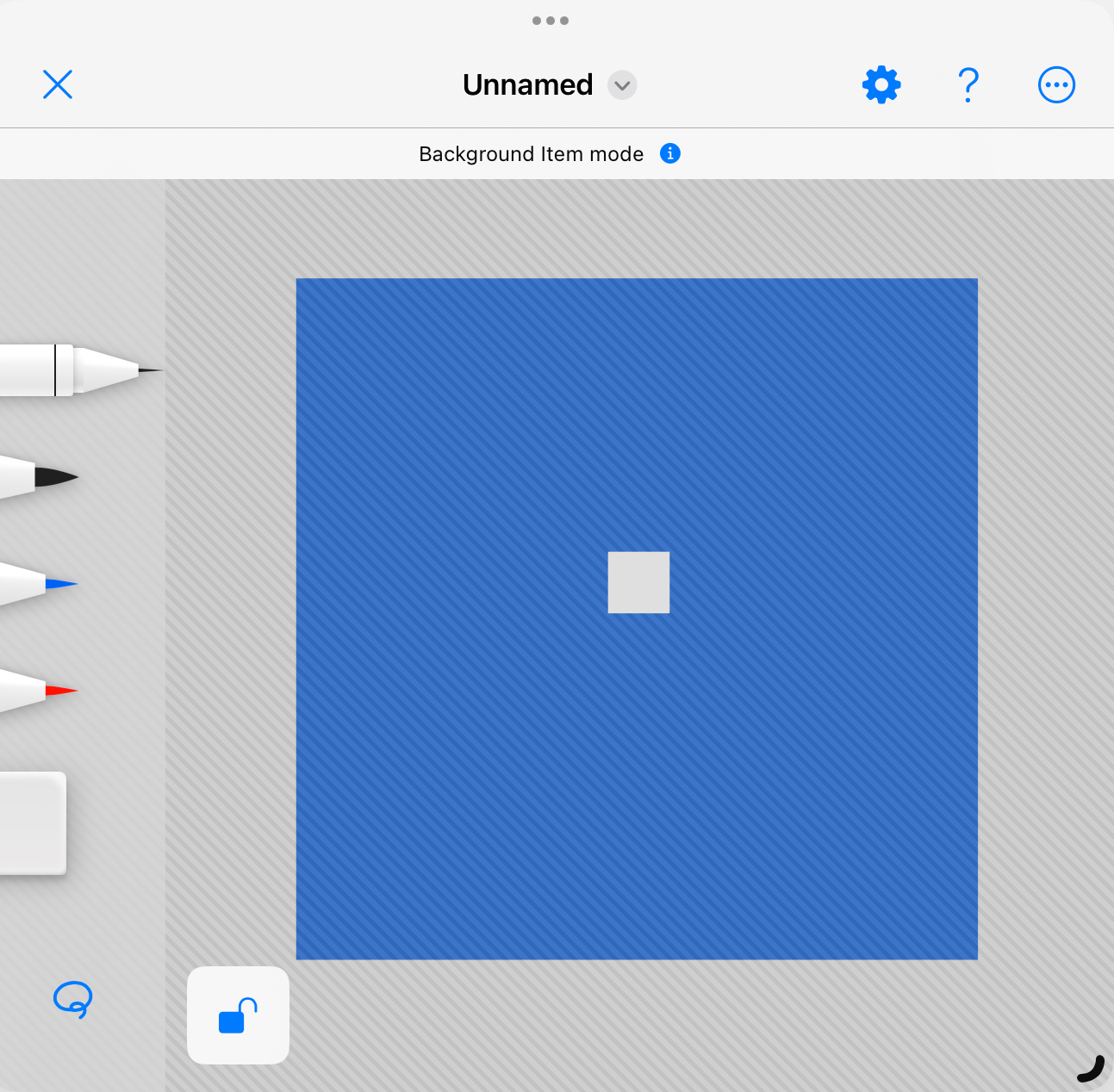
Stack of contexts
Suppose you create a blue rectangle and make it a background item. Then, you zoom in and create a smaller gray rectangle inside the blue rectangle, and make it a background item as well.
Then, you zoom out of the gray rectangle and unlock it to no longer be a background item. You probably expect yourself to be in the blue rectangle and that it still is a background item. Therefore, background items exists in a stack. When you add a new background item, it will be on the top of the stack. When you remove an item, the previous item becomes the active background item again.