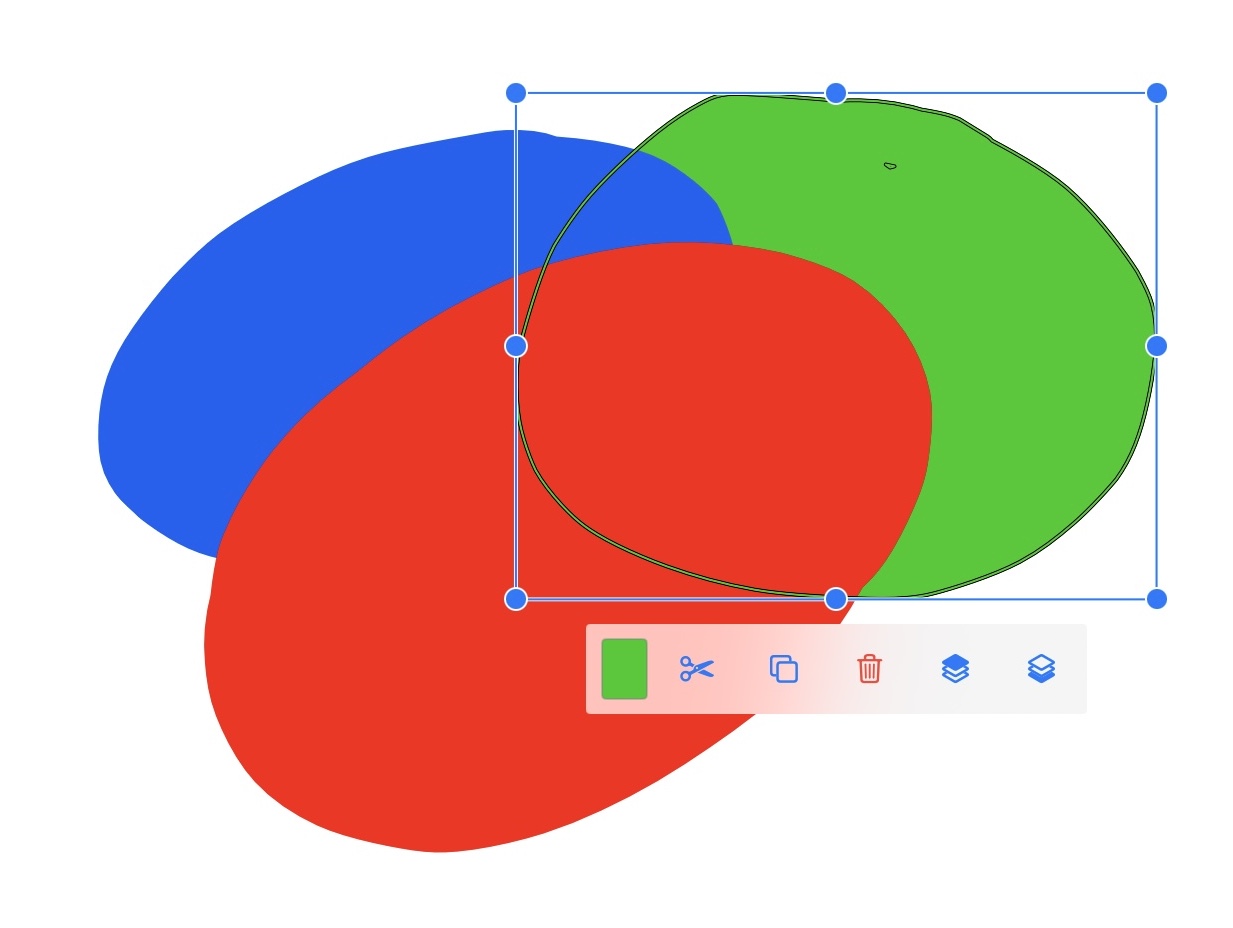How do I move items before or behind other items?
If two items in your drawing overlap, one will be visible on top of the other. By default, the one added last.
How do I bring items to the top?
In the selection panel, there is a Bring to Front button, shown in Figure 1.
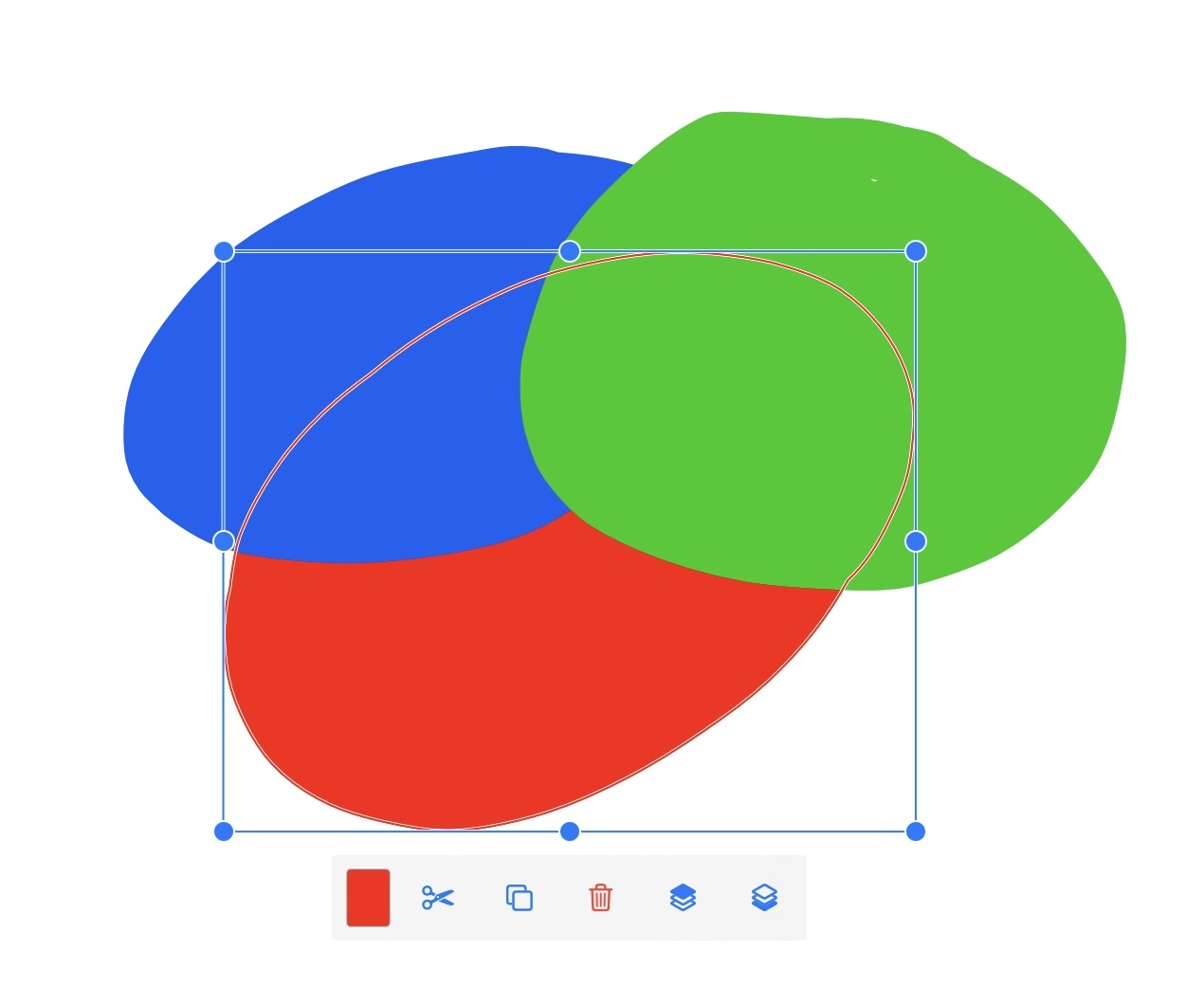
Figure 2 displays an example where the selected item is behind the others. Press the Bring to Front button to place it on the top, as in Figure 3.
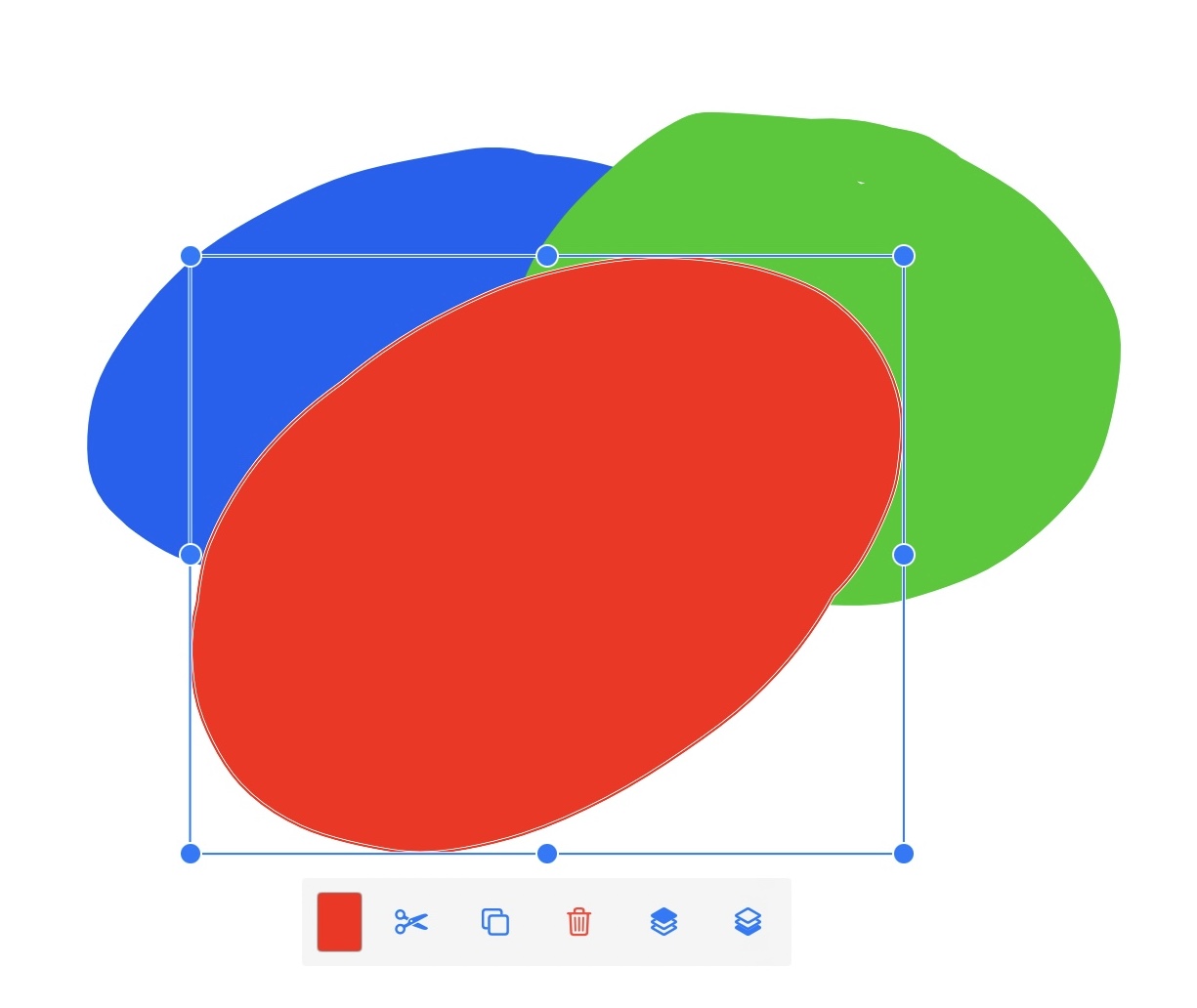
How do I send items to the back?
In the selection panel, there is a Send to Back button, shown in Figure 4.
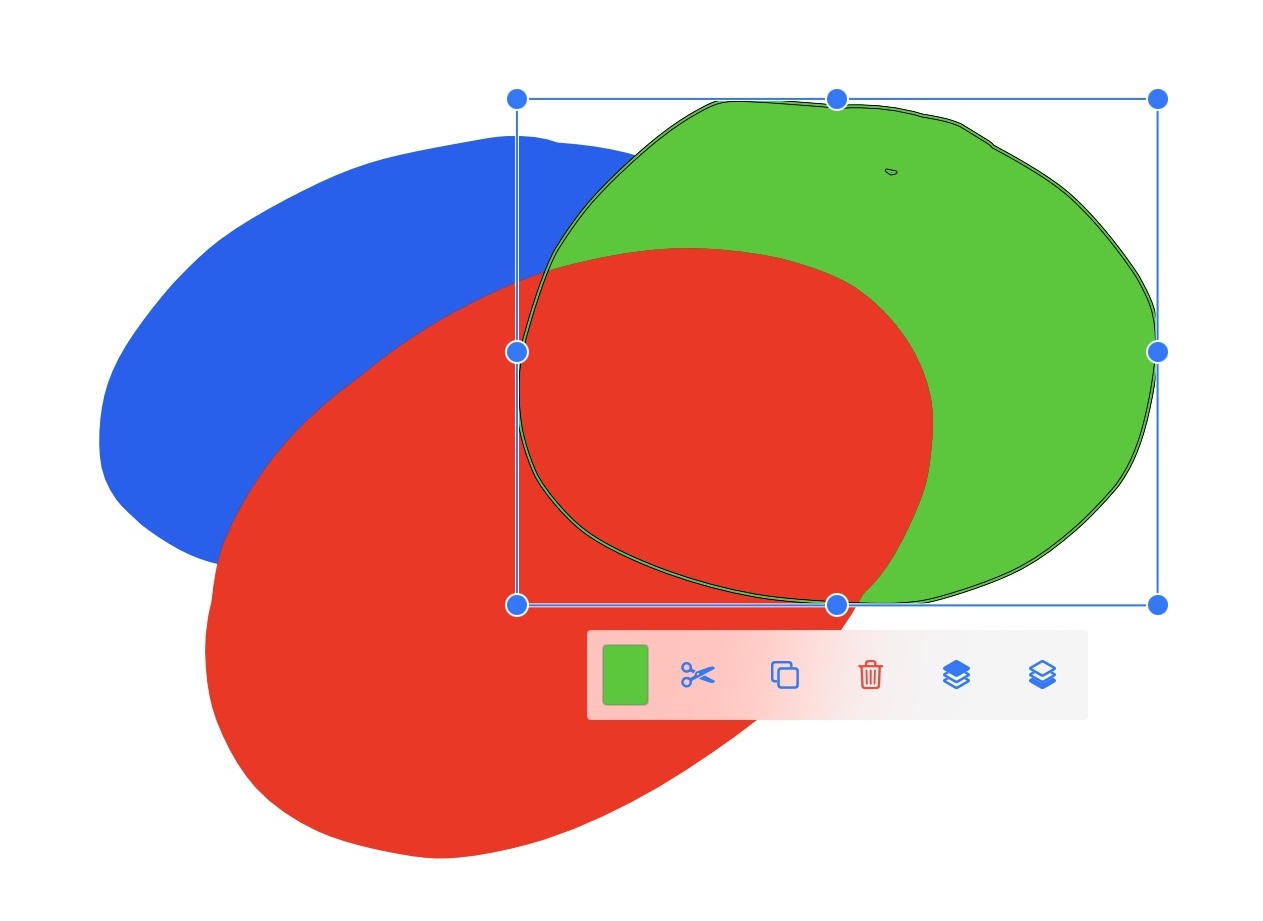
Figure 5 shows a situation where the selected item is above another item. Figure 6 shows the result after pressing the Send to back button. The selected item is now behind all the other items.