How do I delete, cut, copy and paste?
A selection has a panel, shown in Figure 1. The selection panel contains, amongst other things, buttons used to delete, cut, or copy.
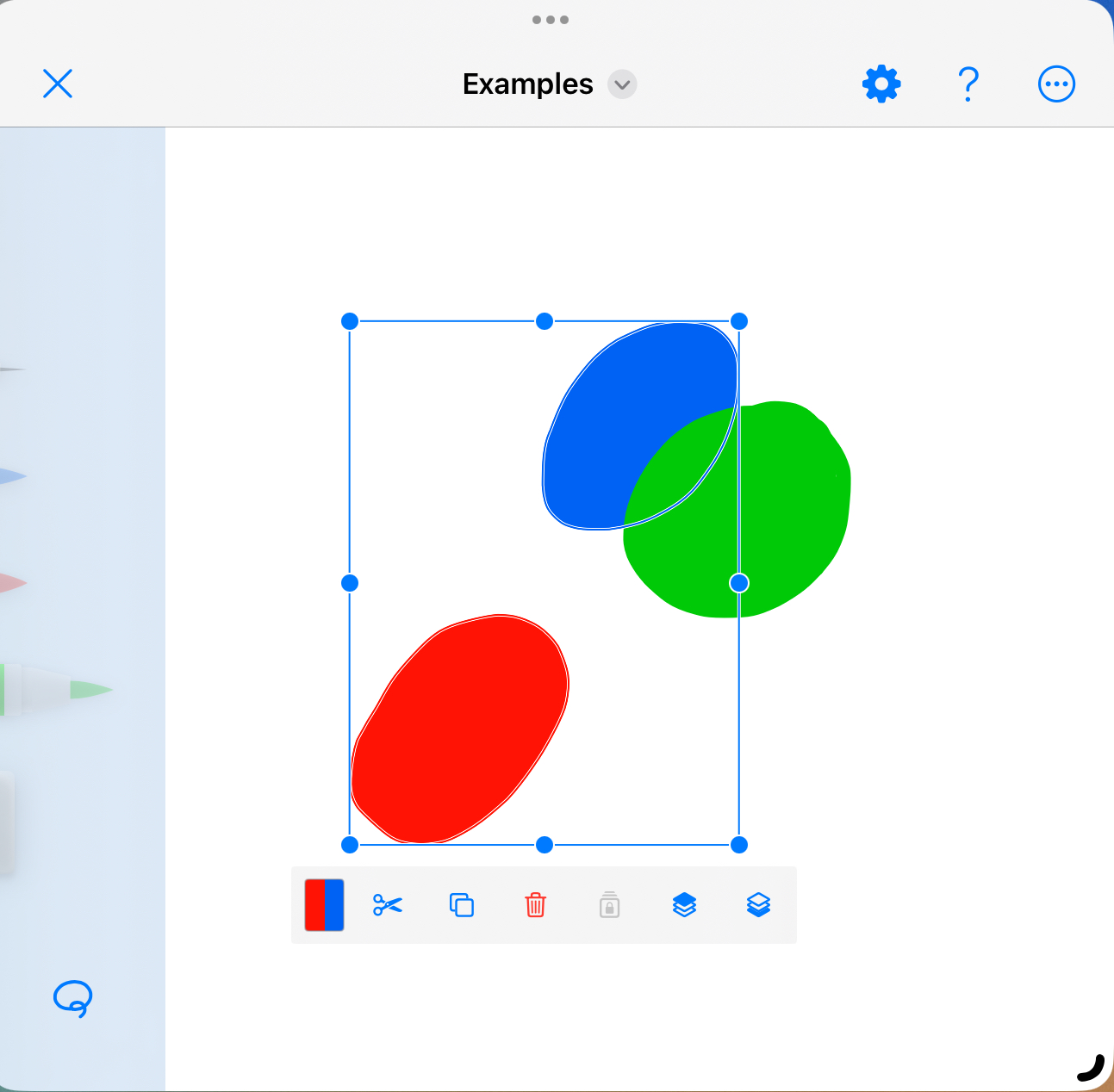
How can I delete items?
To delete a selection, in the selection panel, press the trashcan shown in Figure 2. You can also fully erase a thing to delete it.
How can I copy items?
Press the overlapping squares, shown in Figure 3, to copy the selected items, which puts them in the pasteboard.
How can I cut items?
To cut a selection, press the scissors in Figure 4. The action will copy and then delete, which means the selected items will only remain in the pasteboard.
How can I paste items?
When the pasteboard contains content Mindsketch can handle, you can paste it to the center of the screen by tapping the paste button. The paste button is in the navigation bar at the top of the screen.
You can copy and paste content between documents.